P2.物体点击高亮
大约 2 分钟
PlayerController中的高亮功能
1. 添加高亮启动/关闭/检测
void AAuraPlayerController::CursorTrace()
{
// 碰撞通道
const ECollisionChannel TraceChannel = ECollisionChannel::ECC_Visibility;
// 获取光标下的碰撞信息,并存储在CursorHit中
GetHitResultUnderCursor(TraceChannel, false, CursorHit);
// 如果光标下没有阻挡的对象,直接返回
if (!CursorHit.bBlockingHit) return;
// 保存上一个高亮的对象
LastActor = ThisActor;
// 获取当前光标下的对象,并检查其有效性和是否实现了高亮接口
AActor* HitActor = CursorHit.GetActor();
if (IsValid(HitActor) && HitActor->Implements<UHighlightInterface>())
{
ThisActor = HitActor; // 当前对象有效且可高亮,设置为ThisActor
}
else
{
ThisActor = nullptr; // 当前对象无效或不支持高亮,设置为nullptr
}
// 如果当前对象与上一个对象不同,则更新高亮状态
if (LastActor != ThisActor)
{
// 取消上一个对象的高亮效果
UnHighlightActor(LastActor);
// 为当前对象添加高亮效果
HighlightActor(ThisActor);
}
}
void AAuraPlayerController::HighlightActor(AActor* InActor)
{
if (IsValid(InActor) && InActor->Implements<UHighlightInterface>())
{
IHighlightInterface::Execute_HighlightActor(InActor);
}
}
void AAuraPlayerController::UnHighlightActor(AActor* InActor)
{
if (IsValid(InActor) && InActor->Implements<UHighlightInterface>())
{
IHighlightInterface::Execute_UnHighlightActor(InActor);
}
}
2. 显示鼠标、设置输入模式
// 显示鼠标
bShowMouseCursor = true;
DefaultMouseCursor = EMouseCursor::Default;
// 设置输入模式
FInputModeGameAndUI InputModeData;
InputModeData.SetLockMouseToViewportBehavior(EMouseLockMode::DoNotLock);
InputModeData.SetHideCursorDuringCapture(false);
SetInputMode(InputModeData);
3. 定义高亮接口 HighlightInterface
#include "CoreMinimal.h"
#include "UObject/Interface.h"
#include "HighlightInterface.generated.h"
UINTERFACE(MinimalAPI, BlueprintType)
class UHighlightInterface : public UInterface
{
GENERATED_BODY()
};
class GAMEPLAYABILITY_API IHighlightInterface
{
GENERATED_BODY()
public:
UFUNCTION(BlueprintNativeEvent)
void HighlightActor();
UFUNCTION(BlueprintNativeEvent)
void UnHighlightActor();
};
4. Actor中实现高亮接口
AMyActor::AMyActor()
{
// 设置碰撞通道
GetMesh()->SetCollisionResponseToChannel(ECC_Visibility, ECR_Block);
// 设置自定义深度
GetMesh()->SetCustomDepthStencilValue(250);
GetMesh()->MarkRenderStateDirty();
}
void AMyActor::HighlightActor_Implementation()
{
// 高亮时显示
GetMesh()->SetRenderCustomDepth(true);
}
void AMyActor::UnHighlightActor_Implementation()
{
// 取消高亮时显示
GetMesh()->SetRenderCustomDepth(false);
}
5. 高亮材质
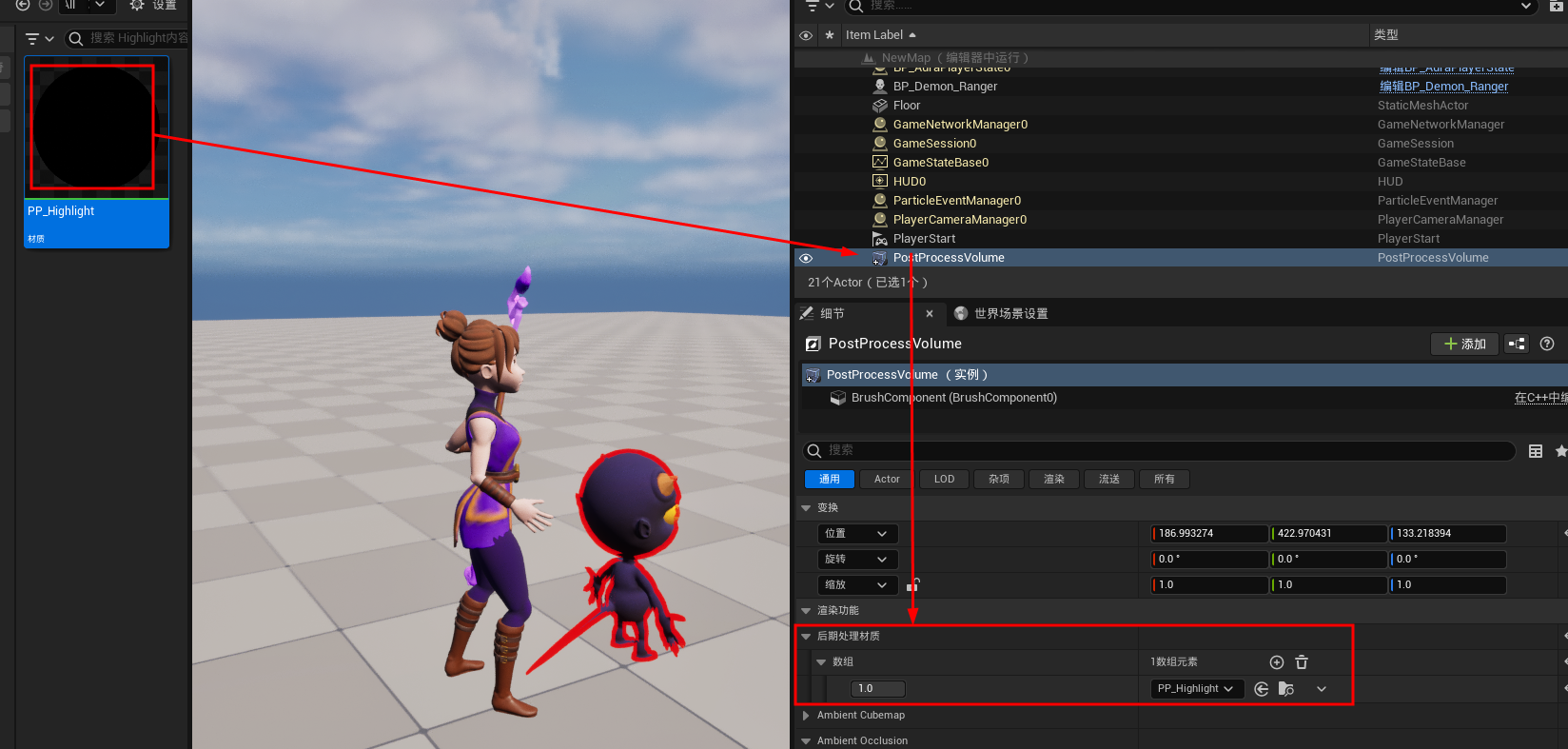
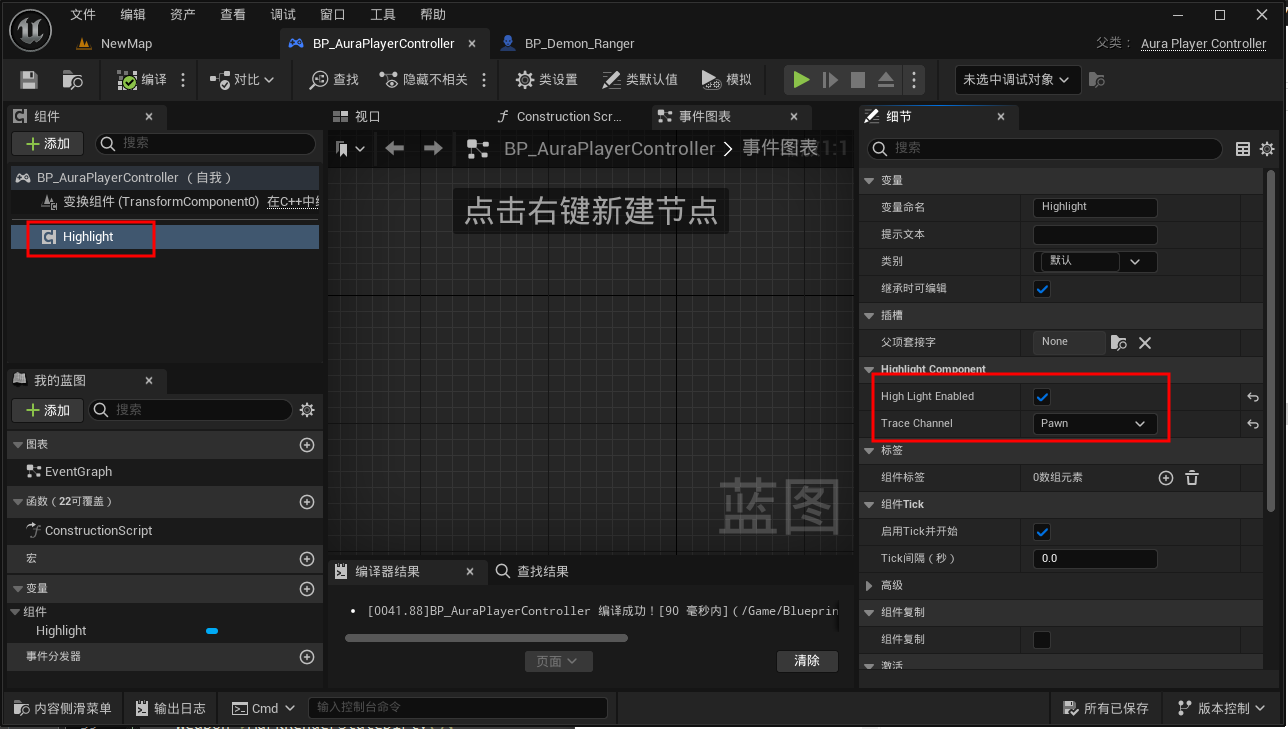
public:
UFUNCTION(BlueprintCallable, Category = "HighlightComponent")
void SetHighLightEnabled(bool bEnabled);
//cpp
void UHighlightComponent::SetHighLightEnabled(bool bEnabled)
{
bHighLightEnabled = bEnabled;
bHighLightEnabled ? SetComponentTickEnabled(true) : SetComponentTickEnabled(false);
}
private:
UPROPERTY(VisibleAnywhere, BlueprintReadOnly, Category = "HighlightComponent", meta = (AllowPrivateAccess = "true"))
bool bHighLightEnabled = false;
UPROPERTY(VisibleAnywhere, BlueprintReadOnly, Category = "HighlightComponent", meta = (AllowPrivateAccess = "true"))
TEnumAsByte<ECollisionChannel> TraceChannel;
void UHighlightComponent::CursorTrace()
{
if(!bHighLightEnabled) return;
//获取角色控制器
const APlayerController* PlayerController = GetWorld()->GetFirstPlayerController();
if (!IsValid(PlayerController)) return;
// 获取光标下的碰撞信息,并存储在CursorHit中
PlayerController->GetHitResultUnderCursor(TraceChannel, false, CursorHit);
//后面的一样
}

